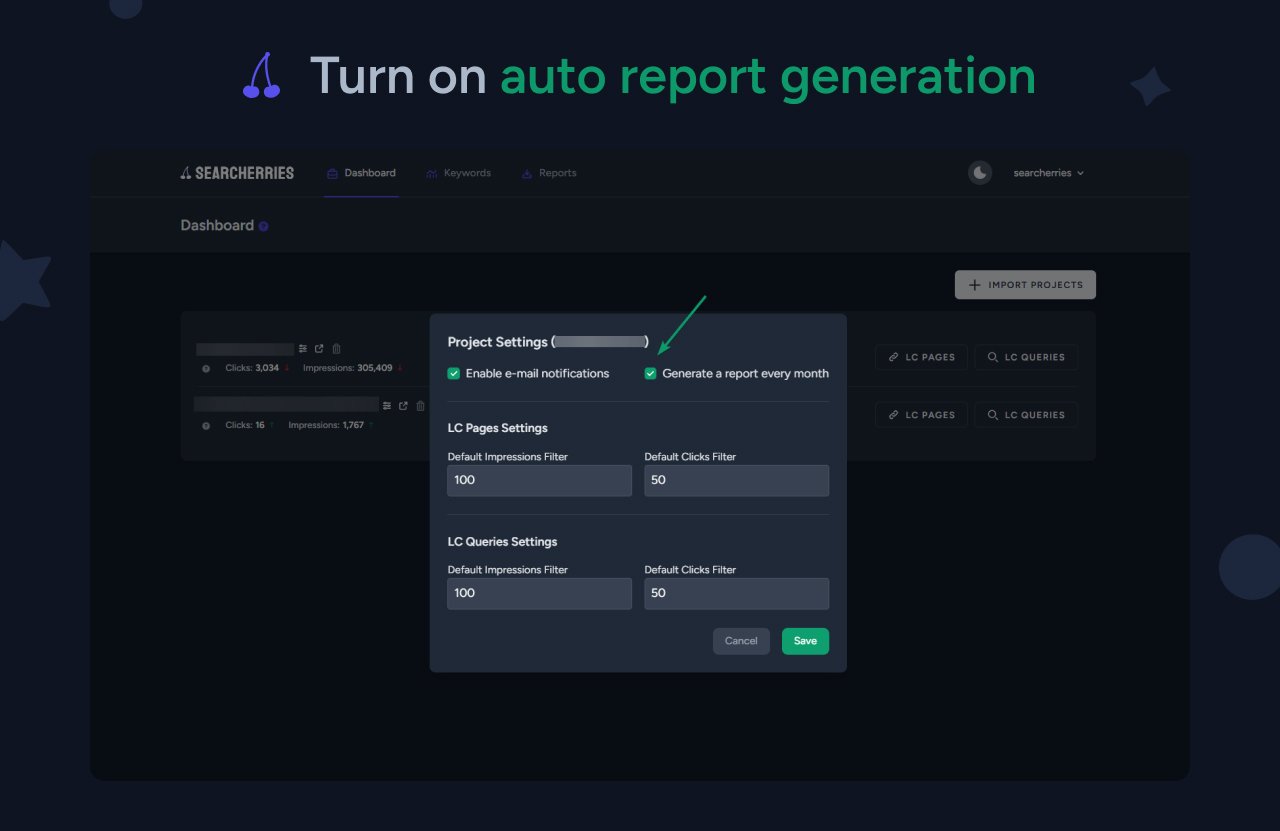Free SEO Reporting Tool
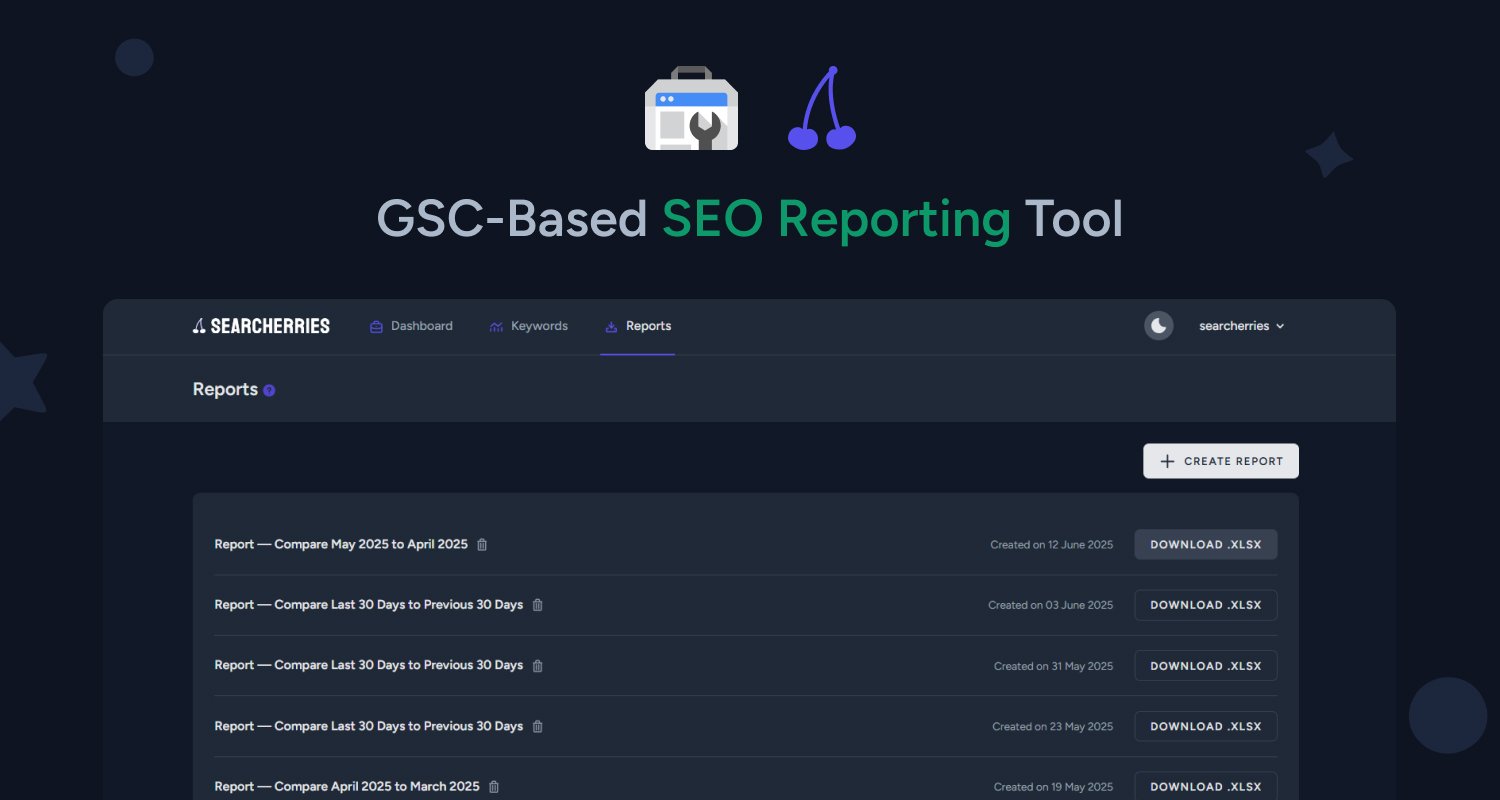
Our free SEO reporting tool runs on data directly from Google Search Console. Its main superpower? It visualizes changes between your selected period and the one before it. With the SEO Reporting Tool, you can quickly get:
- A list of pages where organic traffic has decreased
- A list of pages where organic traffic has increased
- A list of search queries where organic traffic has decreased
- A list of search queries where organic traffic has increased
- Changes in organic traffic across the top 10 countries (by impressions)
- Changes in organic traffic on different devices
- An overall summary: changes in Impressions and Clicks
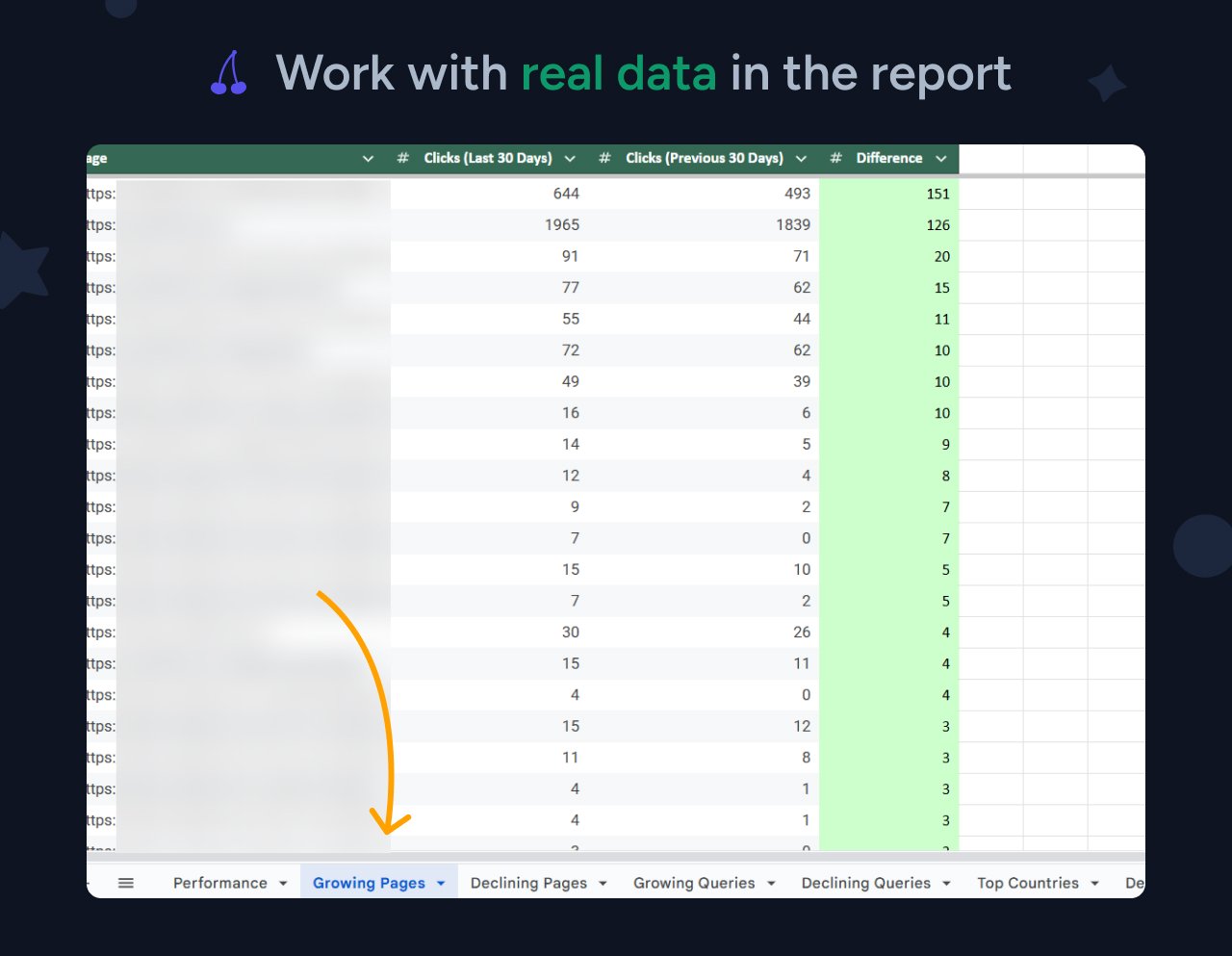
The SEO Reporting Tool helps you see the real picture of your website's performance in Google for a chosen period, compared to the previous one.
How to Use the SEO Reporting Tool
First, register on the Searcherries website. To make it easy, you can do this with your Google account. After that, on the Dashboard page, click the "Import project" button and add up to 5 of your websites. Important: your sites must already be added and verified in Google Search Console, as the SEO Reporting Tool relies on that data.
Once you've successfully added your sites to Searcherries, go to the Reports section and click the "Create report" button. In the pop-up window, select the desired site and period. You can generate a report for the last 30 days or the previous 3 months.
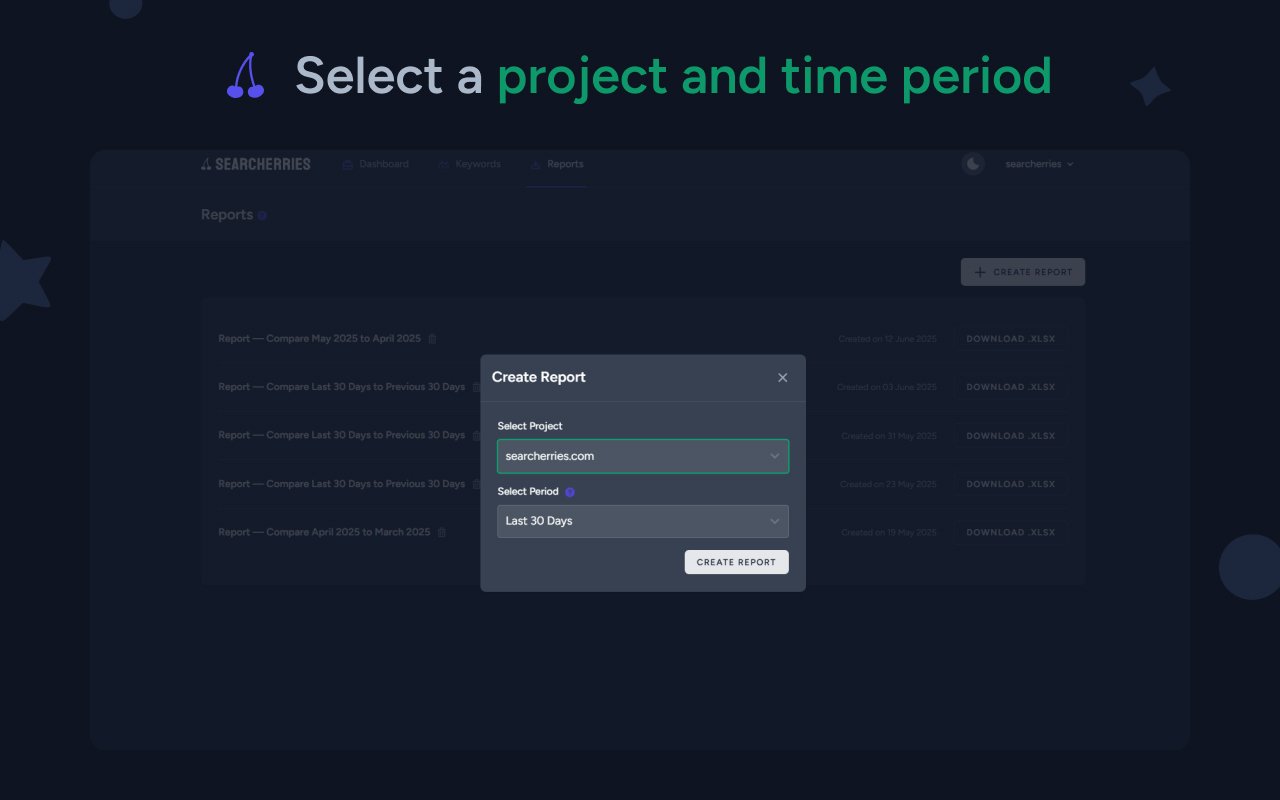
After your comparative SEO report is created, you'll see it at the very top of your general list. For your convenience, the creation date is also listed next to the download button. Now, all you need to do is download the report in .xlsx format. You can open it on your computer or upload it to Google Sheets.
How to Generate SEO Reports Automatically
To avoid generating reports manually, you can set up automatic SEO report generation once a month (on the first day of each month). To do this, go to your Dashboard page and click the settings icon for your website. All you need to do is check the box next to "Generate a report every month" and save your settings. New reports will also appear in the Reports section.